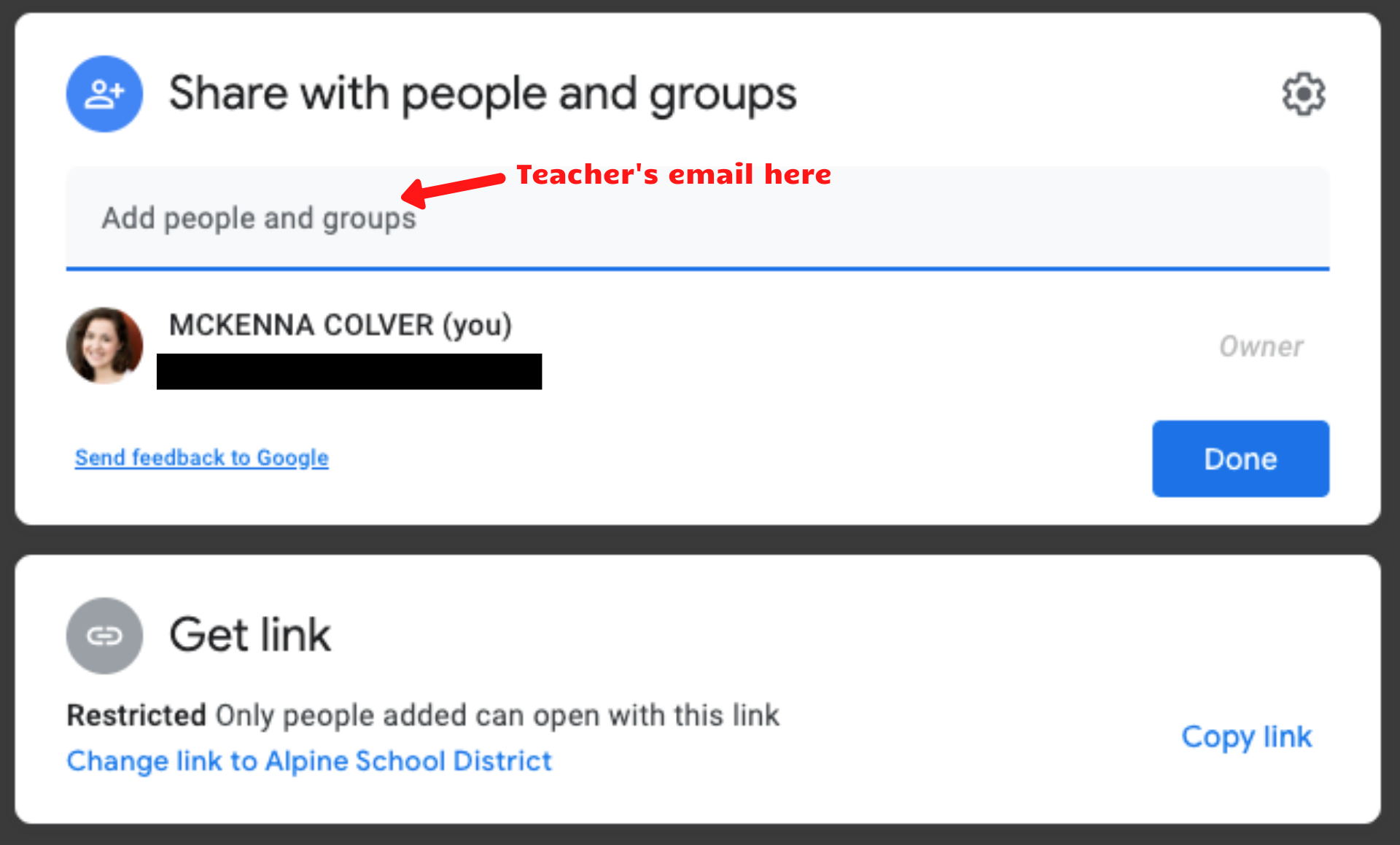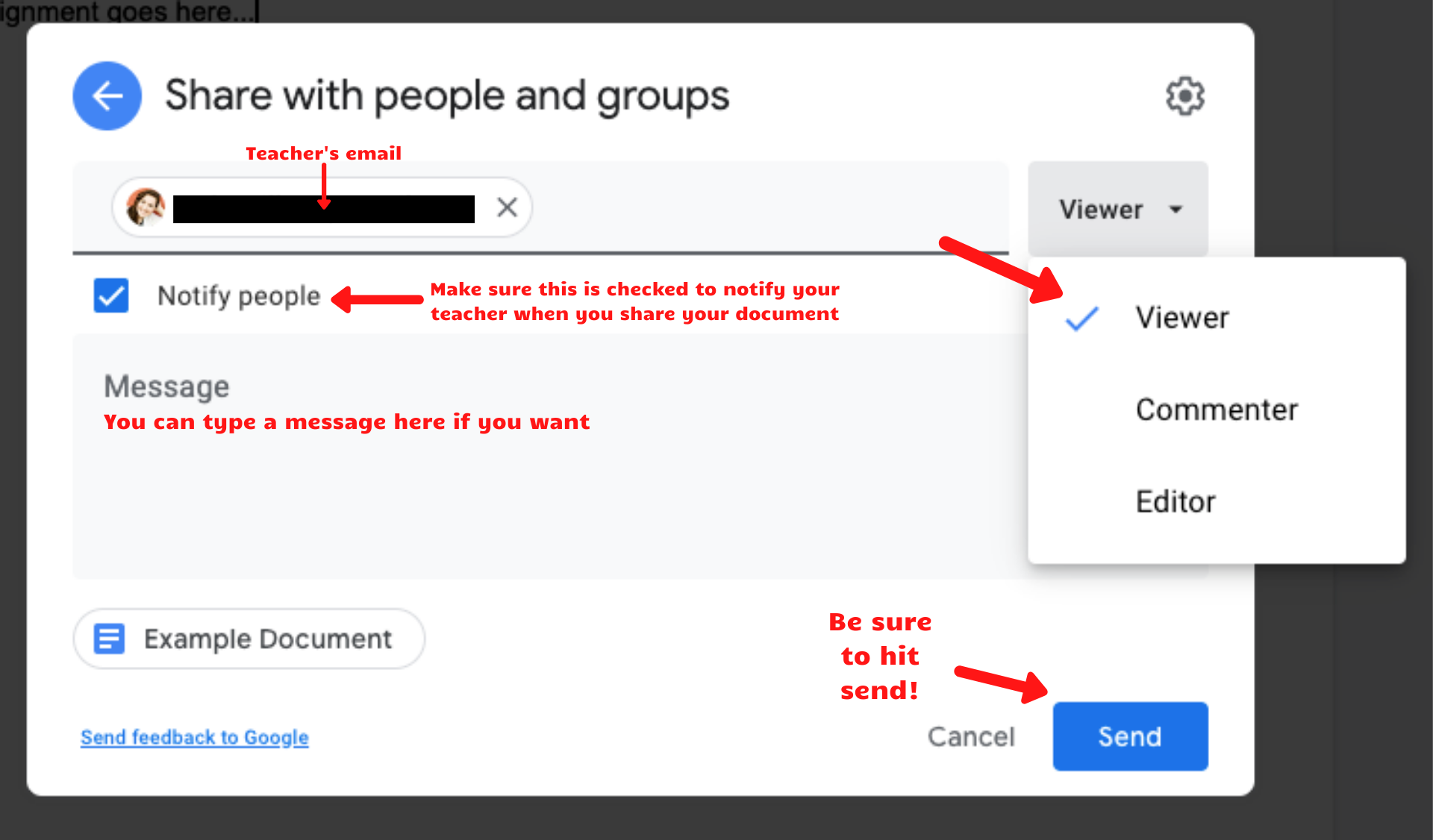Allowing Teacher to View a Google Drive Assignment
(This is a common problem for the video assignments in the Fitness for Life units.)
- Go to the document in your Google Drive. In the top right corner, click on the blue “Share” button.
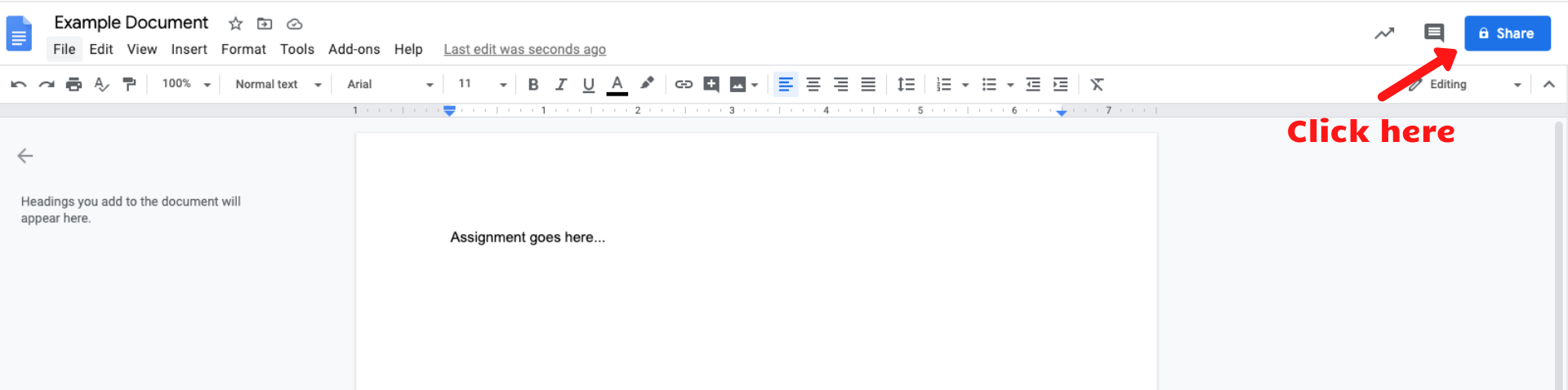
- There are a couple ways to share the document. To avoid further problems, we suggest doing both options to ensure the teacher can see the assignment.
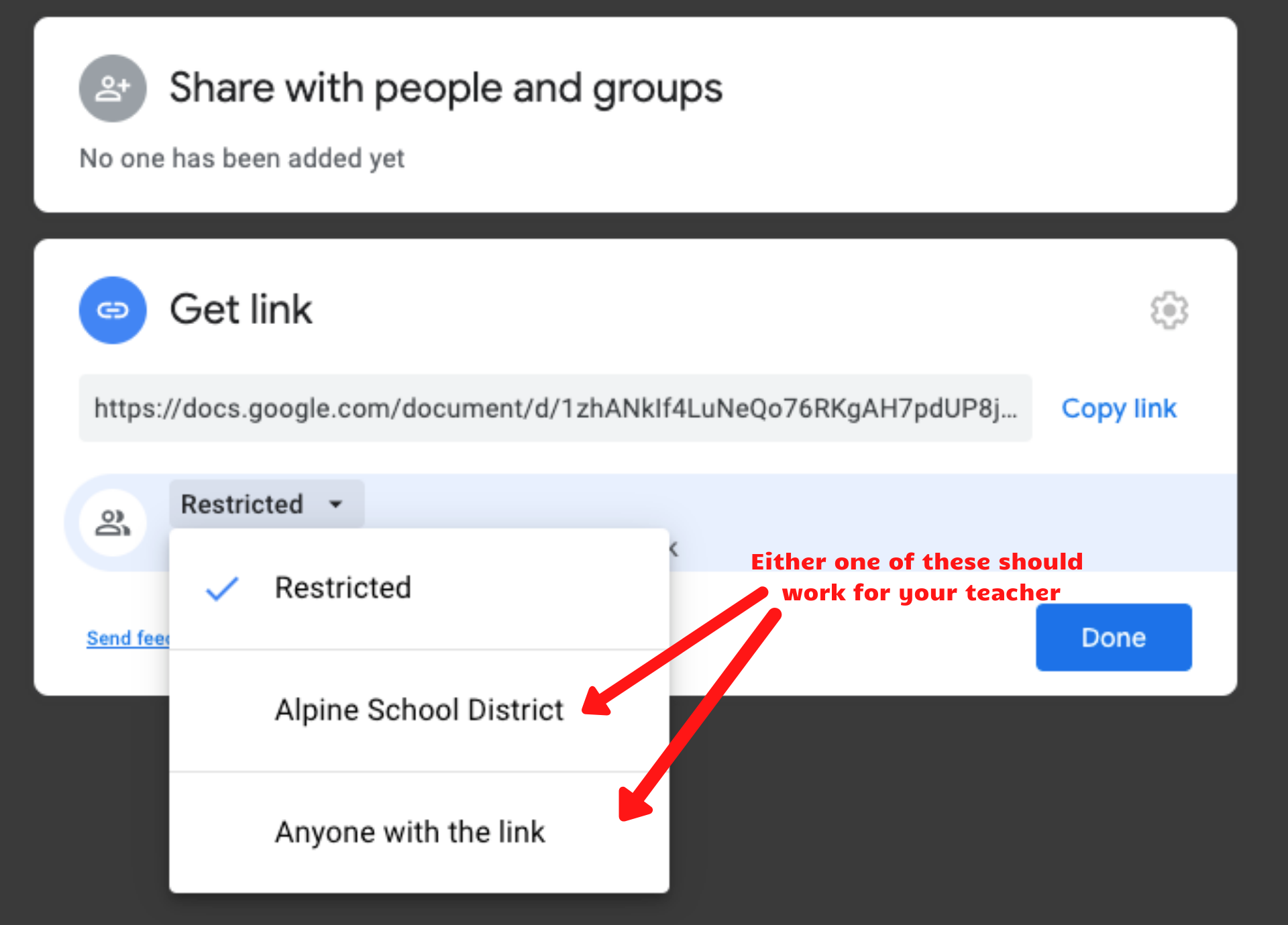 <
<
- Share with people and groups:
-
- Where it says “Add people and groups,” type in your teacher’s email.
- Make sure they at least have the teacher permission to view.
-
- To get a shareable link:
- Click anywhere in the “Get link” box to make changes.
- Click on the option that says “Restricted” and then change to “Anyone with link.”
- From here, you can change it so those with the link can be a “Viewer,” “Commenter,” or an “Editor.” Make sure the teacher can at least view it.
- Click “Done” at the end
- Be sure to copy the link and email your teacher with the link, letting them know the assignment has been finished and updated for them to view.
- Share with people and groups: