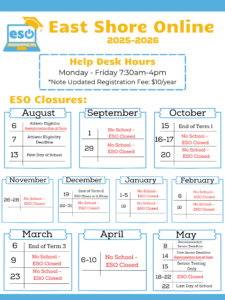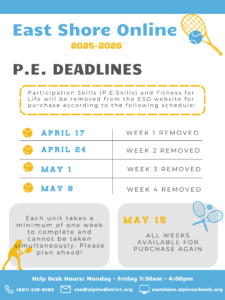East Shore Online has a strict policy when it comes to plagiarism or other forms of cheating. Cheating includes but is not limited to using another person’s work, having another person do your work, copying from the internet without correctly citing sources, using notes or devices while taking a final proctored test, and having a browser window open while taking the final proctored test. It is important to understand continued plagiarism or cheating may result in removal from the class and/or revoked access to East Shore Online.
Students who violate the cheating policy will be subject to the following:
First Offense = DC coordinator or teacher verbally warns the student.
Second Offense = DC coordinator or teacher verbally warns the student and will notify the student and parent/guardian in an email with ESO Principal cc’d.
Third Offense = DC coordinator or teacher verbally warns the student and will notify the student and parent/guardian in an email with the ESO Principal cc’d. ESO Principal will inactivate the curriculum unit(s) and call a parent/guardian to discuss offense and put a plan in place.
Fourth Offense = DC coordinator or teacher verbally warns the student and notifies ESO Principal. ESO Principal will inactivate all curriculum units and contact the parent/guardian. ESO Principal will also contact the student’s school. Activation in ESO is suspended with possible removal evaluated.